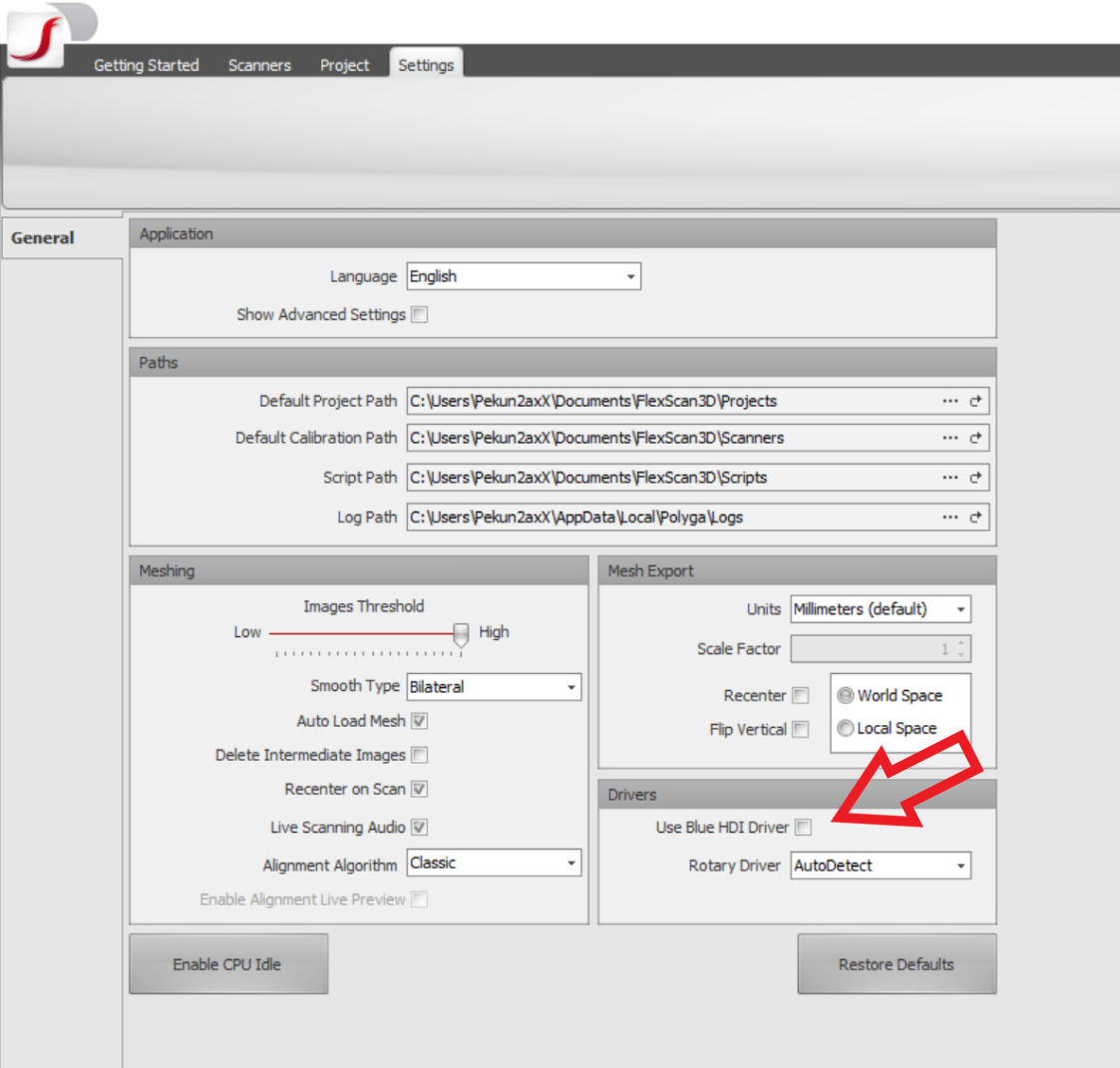There is a known issue with FlexScan3D where a scanner suddenly stops working with the software. The computer will recognize that the scanner is plugged in, but the software will fail to connect. There is a specific set of steps that will fix this problem:
- Start FlexScan.
- Open Settings and turn on the legacy “Blue HDI Driver.“
- Restart FlexScan.
- Turn on your 3D scanner.
- Go to the Scanners tab and select the HDI scanner option.
- FlexScan will try to auto configure the scanner. Let it run until it fails. This will take about 5 mins.
- FlexScan will notify you that it failed to set the IP for the scanner.
- Go to Settings, and turn off the legacy “Blue HDI Driver.“